Ledger Live is the companion app for both the Ledger Nano S Plus and the Ledger Nano X. It’s essential for secure crypto storage and managing your account. Also, it tracks your balance in real-time and verifies transactions. This guide is for U.S. users. It shows how to solve frequent issues on Windows, macOS, and Linux without a headache.
It’s important to follow best practices. Start by downloading Ledger Live from the official download page. Check your firmware with Ledger Manager. Avoid non-official cables and USB hubs. And, make sure your operating system is always up to date. These habits will enhance security, ensure stability, and improve compatibility, no matter what platform you’re on.
Here, you will learn to identify different error types. You’ll know how to try simple fixes and then move on to more complex ones if necessary. We’ll also guide you on when to seek help from Ledger Support or the community. The end goal? To maintain an accurate cryptocurrency portfolio and ensure your transactions are safe and verified.
We discuss common headaches: problems connecting devices to the app, delays in syncing, errors during installation, not enough storage on your computer or device, and slow app speed. Fixing these issues quickly keeps your balance up-to-date and your transactions secure.
Key Takeaways
- Ledger Live supports secure crypto storage and clear, real-time views of your cryptocurrency portfolio.
- Common issues include device connection failures, syncing delays, installation errors, and storage limits.
- Start with simple steps, then move to advanced fixes if problems persist.
- Always download Ledger Live from the official site and verify firmware in Ledger Manager.
- Use trusted cables, avoid USB hubs, and keep Windows, macOS, or Linux fully updated.
- Timely troubleshooting preserves accurate balances and safe transaction flows.
Understanding Common Ledger Live Errors
The Ledger Live app lets you control your digital currency wallet every day. But, sometimes users face issues that prevent smooth usage and tracking of real-time balances. Figuring out why these problems happen can save you time. It also lets you fix issues with confidence.
What Causes Connection Issues?
Connection problems usually come from the cable, the port, or software issues. The culprit might be charge-only USB cables, dirty USB-C ports, or using an old version of the Ledger Live app. Missing Windows drivers can cause trouble too. On macOS, the problem might be denied USB permissions or not having Full Disk Access.
Antivirus programs, VPNs, or strong firewalls might block the connection as well. USB hubs and docks that don’t provide enough power can make things unstable. For those using Bluetooth with Ledger Nano X, issues such as low battery, old firmware, or Bluetooth problems on your device can make pairing fail. The wallet won’t sync if the device is locked, has the wrong coin app open, or is asleep. This stops real-time balance monitoring.
Insufficient Storage: How To Check And Fix
Ledger hardware wallets have a limited number of app slots. Filling them up surpasses the device’s storage capacity. But your accounts and keys are always safe, kept on the seed. The Manager in the Ledger Live app shows how much space is left. You can manage your apps safely without losing any money.
Low disk space on desktops can stop updates or spoil cache. On mobile, not having enough space leads to sync issues and app crashes. This is common with big lists of tokens that use a lot of memory. Clearing space makes your wallet work better. It keeps your digital currency wallet stable and makes sure tracking of balances is accurate.
Installation Errors: A Quick Guide
Install issues usually come from downloading from the wrong places, antivirus interference, or lacking admin rights on Windows. On macOS, Gatekeeper might stop installs from unknown sources. Old versions of software left on your device can also cause setup problems.
Checking checksums, ensuring your system meets requirements, and getting rid of old versions can make installation smooth. If you’re on a network that restricts web traffic, try switching to a personal network. This might let your digital currency wallet start up properly and track your balances without trouble.
Basic Troubleshooting Steps for Ledger Live
These tips can fix most problems without risking your money. They make managing your crypto easier. They also ensure your portfolio’s performance is tracked correctly on all devices.
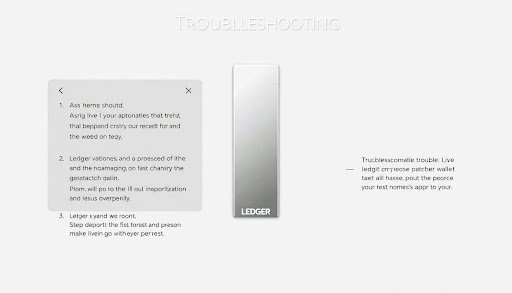
Restarting the Application
First, close Ledger Live through the system tray or menu. Then, unplug your Ledger. On Windows, close any leftover processes with Task Manager. On macOS, use Force Quit. After that, reconnect using a good cable, unlock with your PIN, and start the app. Then, launch the coin apps.
This reset can fix minor issues and USB connection problems. It helps keep your crypto management stable and makes sure your portfolio’s performance is shown right.
Updating Ledger Live to the Latest Version
Go to Settings, click About, and install any updates. Updates improve support and fix bugs. On Windows, make sure you have admin rights. On macOS, accept any system prompts if needed.
After updating, check the Manager tab. Update your device’s firmware and coin apps. Keep your device connected until everything is updated. This avoids sync problems and keeps your crypto management accurate.
Clearing Cache and Data
In Settings, go to Help, and pick Clear cache to fix issues like stuck balances or missing tokens. This starts a new sync of your accounts and transactions. It helps fix any wrong balances that could mess up your portfolio analysis.
If problems stick around, log out and back in, or remove and add accounts again. On mobile, either use the app’s cache option or your phone’s storage settings to clear temporary files. Always protect your device and recovery phrase, especially before making changes. And never enter your phrase online. These steps help keep your crypto safe and manage it accurately without risking your on-chain funds.
Advanced Troubleshooting Techniques
When simple fixes don’t work, take care to protect your digital currency wallet and ensure secure asset management. Move step by step, check each action, and keep your recovery info private.
Reinstalling Ledger Live Safely
First, export your account list in Settings. Make sure your 24-word recovery phrase is safe on paper. Then, uninstall Ledger Live with your system’s tools.
- On Windows, only delete leftover folders in %AppData%/Ledger Live and %LocalAppData%/Programs/Ledger Live if it’s recommended.
- On macOS, remove the app from Applications and, if needed, delete ~/Library/Application Support/Ledger Live with the app closed.
Next, download the installer from Ledger’s official site. Reinstall and connect your device, then refresh your accounts from the blockchain. Your funds remain safe, linked to your device’s seed, and keep your digital currency wallet and secure asset management secure.
Resetting Your Device Without Losing Data
Only reset if you’re sure about your 24-word recovery phrase. Resetting clears the device but not your funds. They stay secure on-chain and linked to your seed.
- Choose “Restore from recovery phrase” on your Ledger after resetting and enter the 24 words on your device only.
- Then, open Ledger Live, connect, and refresh your accounts to get your dashboard back.
Keep your recovery phrase private. Never scan or take a photo of it. This can solve rare firmware issues and serious device problems while keeping your digital currency wallet and secure asset management safe.
Using Terminal Commands for Mac Users
Mac issues might need USB permissions fixed or cache cleared. Close Ledger Live, then clear the cache in ~/Library/Application Support/Ledger Live/Cache before relaunching.
- Check Console logs for USB issues and allow access again if needed.
- If required, give Ledger Live Full Disk Access in System Settings > Privacy & Security.
- Restart both your Mac and Ledger device after big macOS updates to fix driver issues.
Always check the paths before you run commands and back up any data you remove. These steps fix connection issues without risking your digital currency wallet or secure asset management.
When to Seek Additional Support
If you’ve tried basic and advanced solutions without luck, it’s time for more help. Collect all necessary info from the Ledger Live app before you ask for aid. Quick action can safeguard your investments and speed up solutions.
Contacting Ledger’s Customer Support
Open Ledger Live and click Settings > Help > Contact support to submit a request. Be sure to list your OS version, Ledger Live version, device model, firmware version, the exact error message, and what causes it. Attach logs you can get from Settings > Help > Export logs to help diagnose faster. Always stick to official channels. Remember, Ledger won’t ask for your 24-word recovery phrase.
Leveraging Community Forums
Look on official support pages, the Ledger subreddit, and trusted crypto forums for answers. There, you might find solutions to unique problems like token display issues or sync delays. Before making changes, check that the advice fits with Ledger’s guidelines and your app setup.
Knowing When to Consult Professional Help
Stop and get a professional if you think there’s malware, a broken USB port, or lost data. Always keep your Ledger device and recovery phrase secure. For tricky tax issues or problems with syncing, see an accountant who knows about digital assets. If you think your funds or transactions are in danger, halt everything, disconnect your device, and call Ledger support.
FAQ
What is Ledger Live and how does it help with secure asset management?
Ledger Live is an app that works with Ledger Nano S Plus and Ledger Nano X. It lets you safely store your crypto, manage your accounts, and keep track of your balance. You can watch your crypto portfolio, check transactions on your hardware wallet, and manage coins with the Ledger Live Manager for secure crypto management.
Why won’t my Ledger device connect to Ledger Live?
Connection problems are often caused by charge-only USB cables, old Ledger Live versions, or settings not enabled on your device. Also, missing Windows drivers or interference from VPNs, antivirus software, or firewalls can cause issues. Try connecting directly to your computer, not through USB hubs. On macOS, you need to give USB and Full Disk Access permissions. For Bluetooth connections on Ledger Nano X, make sure the battery isn’t low, update the firmware, and solve any Bluetooth issues at the system level.
How do I fix “Device not recognized” on Windows or macOS?
For Windows, update Ledger Live and connect with a working cable. Also, install any needed device drivers. Stop any processes still running in Task Manager and try another USB port. For macOS, close the app, check permissions, and reconnect the device. Make sure it’s on, unlocked, and on the correct coin app. If the USB-C port is dirty or damaged, clean it carefully and try another cable.
How can I check and free storage on my Ledger device?
Use the Manager in Ledger Live to see how much space you have. Delete apps you don’t need to make space. Doing this won’t affect your keys or money. Your device’s recovery phrase and the blockchain keep your accounts safe. You can add apps back anytime for signing or checking your portfolio.
Ledger Live says my computer is low on disk space. What should I do?
Make space on your computer for updates, rebuilding cache, and making logs. Clear out temporary files and old setups. Having little room can cause sync problems, slow down balance updates in Ledger Live, especially with many tokens like ERC-20s.
Conclusion
Troubleshooting Ledger Live doesn’t have to be overwhelming. By starting with simple fixes—like updating the app, checking cables, or clearing cache—you can solve most issues quickly. Advanced methods such as reinstalling the app or resetting your device are safe as long as your recovery phrase is secure. If problems persist, rely on Ledger’s official support or community forums. With the right steps, you’ll keep your portfolio synced, transactions verified, and digital assets secure.
